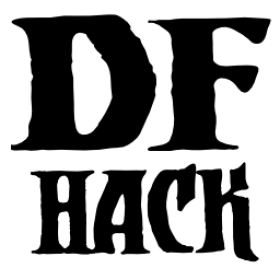Updating DF-structures for a new DF version¶
General Process¶
Download the new versions. The scripts expect the following directory layout:
~userhome/
Games/
DF/
df_linux/ - Current DF for linux
df_windows/ - Current DF for windows
df_osx/ - Current DF for osx
metasm/ - Checkout of the library for ruby scripts
from https://github.com/jjyg/metasm
df_misc/ - Checkout of the ruby scripts
from https://github.com/jjyg/df_misc
dfhack/ - DFHack checkout
Use “new-release.pl v0.??.??” to automatically perform a number of steps. If you get a mismatch error from match-ctors.pl, see “STAGE 1”.
Start the linux DF version, and launch the tool.
Execute (reset-state-annotation)
Commit.
Use the tool to verify that the layout of the compound globals on linux is correct, and update xml as necessary. Check that unit seems reasonable, etc. Compare the changes in g_src between releases. Delete redundant entries for some linux & osx globals in symbols.xml.
Compile DFHack without plugins for windows and run devel/find-offsets to find globals there.
With the windows version in wine, run (check-struct-sizes) to see if any objects changed their size. If nothing is obviously wrong, use (check-struct-sizes :annotate? t) to mark correctly sized objects ALIGNED.
Check the rest of the document for info on finding still missing globals.
Commit.
Run make-csv.sh to update CSV files and verify vtable size and argument counts.
Commit.
Running Dwarf Fortress¶
The lisp tool expects that the game is started in a mode where all allocated memory is automatically filled with a certain byte value.
On linux this is achieved by simply starting the game like this:
MALLOC_PERTURB_=45 ./df
Windows requires applying a patch to a copy of the executable like this:
cp -f 'Dwarf Fortress.exe' 'Dwarf_Fortress_malloc.exe'
ruby -I ~/Games/DF/metasm ~/Games/DF/df_patchmalloc.rb 'Dwarf_Fortress_malloc.exe'
Available Scripts¶
new-release.pl¶
Takes the full v0.??.?? version number as one required parameter.
Uses md5sum for linux and winedump for windows to find out the new hash and PE timestamp.
Use the stamps to create new sections in symbols.xml Also paste them into make-csv inside start.lisp
Creates an empty v0.??.??.lst, and change thes open-annotations filename in start.lisp.
Wipes linux/df.globals.xml empty of all the global definitions.
Runs make-scans.sh to find out addresses of vtables and many linux/osx globals, and pastes them into symbols.xml
make-scans.sh¶
Runs ruby and perl scripts to extract data from the executables, and writes the output to txt files in subdirectories.
make-csv.sh¶
Uses the lisp tool and some scripts to produce csv files with offsets for linux and windows. These are useful for manual lookup and some scripts.
start.sh¶
Starts the lisp tool. You may pass the process ID as a parameter to avoid the prompt.
make-keybindings.pl¶
Used by make-scans to extract the keybinding enum from g_src in form of df.keybindings.xml
match-ctors.pl¶
Used by make-scans to compare the extracted addresses of the compound linux/osx globals with a saved copy from a previous version and thus determine their names.
match-vtables.pl¶
Used by make-csv.sh to produce a file listing the addresses of all virtual methods in a compact form. Relies on csv files and data from make-scans.sh
STAGE 1. Linux compound globals¶
(done by new-release.pl normally)
Linux and OSX initalize and destruct their complex globals in a way that allows to determine their addresses by disassembling a small section of the executable. This is currently done by ruby scripts called from new-release.pl; it is also possible to do that via the lisp tool for linux.
The ruby scripts produce a raw dump of the global addresses as linux/ctors.txt. A perl script is then used to compare it with linux/ctors-base.txt (which is manually edited and committed into the repository), and thus derive the names of the globals by their order. The resulting data is written back to linux/ctors.txt, linux/df.globals.xml and linux/cglobals.txt (which is inserted into symbols.xml).
If the size of a global changes too much, or a new one is added in the middle, this matching may fail. In this case it is necessary to manually match and add the new names to ctors.txt and commit it as ctors-base.txt. After that, run make-scans.sh to rerun the scripts, and paste linux/cglobals.txt into symbols.xml.
OSX behaves exactly the same as linux in this respect.
STAGE 2. Old way to find Linux compound globals¶
(now mostly obsolete, retained as fallback and for historical interest)
Globals gps, enabler, gview and init are in the export table for linking with libgraphics, so they are immediately available in (browse @global.*).
Run (list-globals/linux), paste the results in linux/df.globals.xml, and immediately compare it to the old version from source control. The order of the globals is quite stable, so if sizes look similar, they can be guessed immediately.
The .bss compound section should be done except for ‘announcements’.
Run (browse-dataseg). The first three -30000 are cursor. Following group of 6 are selection_rect. After that, at 16-aligned addresses are control_mode and game_mode. Tab the game UI to the most common two-pane mode, scroll to the end and find 0x30200. Within this dword ui_menu_width is byte 1, ui_area_map_width is byte 2.
(reload), (browse @global.*), look at the most important globals for misalignment. If found, fix it and delete old tables from symbols.xml.
STAGE 3. Linux primitive globals¶
Unpause the game for a moment to let various structures be initialized.
The fields can be found either by a straight memory search, or by looking in the area they are expected to be.
[A] The ‘cur_year’ area.¶
Located just before ui_building_assign_type.
cur_year / cur_year_tick
(find-changes); step with dot; Enter; step; +; step; +; step; +; done
look at values in bss, there will be cur_year_tick, and cur_year is 32 bytes before that.
process_jobs
Designate a building for construction. Look after process_dig for an enabled boolean.
process_dig
Step the game one step. Designate a tile for digging. Look after cur_year and before process_jobs.
Note: this order because designating sometimes sets process_jobs too.
job_next_id / ui_workshop_job_cursor
Find a workshop without jobs; (find-changes); add job; Enter; add job; +; add job; +; done Finds job_next_id and ui_workshop_job_cursor, the distinction is obvious.
The ui_workshop_job_cursor is expected to be after cur_year_tick.
ui_workshop_in_add, ui_building_in_resize, ui_building_in_assign
Expected to be in the area after ui_workshop_job_cursor, in this order. Change the relevant state in game and F5.
ui_building_item_cursor
Find a cluttered workshop, t; (find-changes); move cursor down; Enter; cursor down; +; cursor down; +; done
Expected to be right after ui_workshop_job_cursor.
current_weather
Subtract 0x1c from cur_year address. Obviously, a big hack.
It is best to use a save where the contents are non-zero and known to you.
[B] The ui_look_cursor area.¶
Located in the area of the 124 byte global before plotinfo.
ui_look_cursor
Like ui_building_item_cursor, but with a cluttered tile and k.
ui_selected_unit
Find a place with many nearby units; (find-changes); v; Enter; v; new; …; when returned to origin, 0; 1; 2…; done
Expected to be before ui_look_cursor.
ui_unit_view_mode
Select unit, page Gen; (find-changes); Inv; Enter; Prf; +; Wnd; +; done
Expected to be after ui_selected_unit.
pause_state
(find-changes); toggle pause; Enter; toggle; 0; toggle; 1; etc; done
Expected to be in the area after ui_look_cursor.
[C] The window_x/y/z area.¶
Located right after buildreq.
window_x, window_y, window_z
Use k, move window view to upper left corner, then the cursor to bottom right as far as it can go without moving the view.
(find-changes); Shift-RightDown; Enter; Shift-RightDown; + 10; Shift-RightDown; + 10; done
Finds cursor and two variables in bss. Z is just after them.
[D] Random positions.¶
announcements
Immediately follows d_init; starts 25 25 31 31 24 …
STAGE 4. Primary windows compound globals¶
After aligning globals on linux, run (make-csv) to produce offset tables.
1. world¶
Set a nickname, search for it; the unit will have it at offset 0x1C. Then trace back to the unit vector, and subtract its offset.
2. plotinfo¶
Open the ‘s’quad sidebar page. Navigate to a squad in world.squads.all, then backtrace and subtract the offset of plotinfo.squads.list.
3. buildreq¶
Start creating a building, up to the point of material selection. Find the material item through world and backtrack references until .bss.
4. game¶
Select a unit in ‘v’, open inventory page, backtrack from unit_inventory_item, subtract offset of unit.inv_items.
5. ui_look_list¶
Put a ‘k’ cursor over a unit, backtrack to a 0x10 bytes object with pointer at offset 0xC, then to the global vector.
6. adventure¶
In adventure mode, open the ‘c’ompanions menu, then backtrack from world.units.active[0] (i.e. the player) via adventure.companions.unit
Alternatively, look before ui_look_list for “0, 15” coming from the string.
7. enabler¶
(find-changes), resize the window, enter; resize width by +1 char, +; repeat until few candidates left; then done, select the renderer heap object and backtrack to enabler.renderer.
Alternatively, look before plotinfo for clocks changing every frame.
8. map_renderer¶
Put a ‘v’ cursor exactly above a unit; backtrack from the unit object.
Alternatively, look before adventure for the unit pointer list.
9. texture¶
Load the game with [GRAPHICS:YES] in init.txt, and example set. Then search for string “example/dwarves.bmp” and backtrack.
Alternatively, look between buildreq and init.
STAGE 5. Secondary windows compound globals¶
These are too difficult to find by backtracking or search, so try looking in the expected area first:
1. timed_events¶
Look for a pointer vector around -0x54 before plotinfo.
2. ui_building_assign_*¶
2a. ui_building_assign_is_marked
Assign to zone, (find-changes), toggle 1st unit, enter; toggle 1st, 0; toggle 1st, 1; toggle 2nd, new; done
The vector is expected to be just before plotinfo.
2b. ui_building_assign_items
Expected to be immediately before ui_building_assign_is_marked.
2c. ui_building_assign_units
Start assigning units to a pasture, backtrack from one of the units.
The vector is expected to be immediately before world.
2d. ui_building_assign_type
The vector is expected to be 2nd vector immediately after ui_look_list.
3. gview¶
Immediately follows plotinfo.
4. Init files¶
4a. d_init
Follows world after a small gap (starts with flagarray).
4b. init
Follows buildreq after a small gap.
5. gps¶
Look at around offset ui_area_map_width+0x470 for pointers.
6. created_item_*¶
6a. created_item_type
Expected to be at around -0x40 before world.
6b. created_item_subtype
The first vector immediately after ui_look_list.
6c. created_item_mattype
Immediately before game.
6d. created_item_matindex
Before plotinfo, after timed_events.
6e. created_item_count
Immediately before timed_events.
STAGE 6. Windows primitive globals¶
Like linux primitives, except the ordering is completely different.
This section only describes the ordering heuristics; for memory search instructions see linux primitive globals.
[A] formation_next_id
Followed by ui_building_item_cursor, cur_year.
[B] interaction_instance_next_id…hist_figure_next_id
Contains window_x, ui_workshop_in_add.
[C] machine_next_id
Followed by ui_look_cursor, window_y.
[D] crime_next_id
Followed by, in this order (but with some gaps):
ui_workshop_job_cursor
current_weather (immediately after ui_workshop_job_cursor)
process_dig
process_jobs
ui_building_in_resize
ui_building_in_assign
pause_state
[E] Random positions.
cur_year_tick
Look immediately before artifact_next_id.
window_z
Look before proj_next_id.
ui_selected_unit
Look just after squad_next_id.
ui_unit_view_mode
Look just before hist_event_collection_next_id.
announcements
Immediately follows d_init; starts 25 25 31 31 24 …